Acontece que o grande problema foi o segundo (erro VSS - "Falha ao analisar o arquivo XML. Motivo Um caractere inválido foi encontrado no conteúdo de texto".) Eu olhei para o visualizador de eventos para ver em que ponto caracteres inválidos apareceu no arquivo XML. Uma das entradas sobre as partições GPT continha esses caracteres. Eu verifiquei as partições na unidade usando o Gerenciamento de disco e o EaseUS Partition Manager. A partição do problema foi uma partição de recuperação não utilizada que veio logo após a unidade C :. Eu apaguei essa unidade usando o Disk Management e a unidade C: estendida para incluir o espaço vazio. Assistente de backup funcionou bem depois disso.
A imagem do sistema do Windows 10 falha
Estou tendo problemas para criar uma imagem do sistema da minha instalação do Windows 10. O problema começou a ocorrer depois que eu atualizei para um SSD de um HDD. (Eu usei EaseUS para copiar minha instalação do Windows no HDD para o SSD, e funciona bem.)
A seguir, a mensagem que recebo quando tento criar uma imagem do sistema.
The backup failed.
A Volume Shadow Copy Service operation failed. Please check "VSS" and "SPP" application logs for more information. (0x807800A1)
Additional Information: The writer experienced a transient error. If the backup processes is retried, the error may not reoccur. (0x800423F3)
Eu executei o verificador de erros de disco na partição do Windows e não encontrei nenhum erro. Eu verifiquei o serviço de cópia de sombra de volume. Seu tipo de inicialização é automático e está em execução. Esta é a saída da ferramenta de linha de comando do VSC.
C:\WINDOWS\system32>vssadmin list writers
vssadmin 1.1 - Volume Shadow Copy Service administrative command-line tool (C) Copyright 2001-2013 Microsoft Corp.
Writer name: 'Task Scheduler Writer' Writer Id: {d61d61c8-d73a-4eee-8cdd-f6f9786b7124} Writer Instance Id: {1bddd48e-5052-49db-9b07-b96f96727e6b} State: [1] Stable Last error: No error
Writer name: 'VSS Metadata Store Writer' Writer Id: {75dfb225-e2e4-4d39-9ac9-ffaff65ddf06} Writer Instance Id: {088e7a7d-09a8-4cc6-a609-ad90e75ddc93} State: [1] Stable Last error: No error
Writer name: 'Performance Counters Writer' Writer Id: {0bada1de-01a9-4625-8278-69e735f39dd2} Writer Instance Id: {f0086dda-9efc-47c5-8eb6-a944c3d09381} State: [1] Stable Last error: No error
Writer name: 'System Writer' Writer Id: {e8132975-6f93-4464-a53e-1050253ae220} Writer Instance Id: {e746e38b-2e92-4bce-aa37-92eda5a0bd91} State: [7] Failed Last error: Timed out
Writer name: 'ASR Writer' Writer Id: {be000cbe-11fe-4426-9c58-531aa6355fc4} Writer Instance Id: {ea89bf15-2ebd-4c34-bc51-14aba9825286} State: [7] Failed Last error: Retryable error
Writer name: 'Shadow Copy Optimization Writer' Writer Id: {4dc3bdd4-ab48-4d07-adb0-3bee2926fd7f} Writer Instance Id: {8f042680-60c6-475c-9f87-4a825dc343f8} State: [7] Failed Last error: Timed out
Writer name: 'MSSearch Service Writer' Writer Id: {cd3f2362-8bef-46c7-9181-d62844cdc0b2} Writer Instance Id: {b7e249b9-a3ad-4ac5-a57d-26eb452d69a6} State: [7] Failed Last error: Timed out
Writer name: 'Registry Writer' Writer Id: {afbab4a2-367d-4d15-a586-71dbb18f8485} Writer Instance Id: {7f958aec-2d39-4dbf-a9e7-361521d9af25} State: [7] Failed Last error: Timed out
Writer name: 'COM+ REGDB Writer' Writer Id: {542da469-d3e1-473c-9f4f-7847f01fc64f} Writer Instance Id: {982c6eff-c003-41e5-8c03-58ac8191e3ba} State: [7] Failed Last error: Timed out
Writer name: 'WMI Writer' Writer Id: {a6ad56c2-b509-4e6c-bb19-49d8f43532f0} Writer Instance Id: {365e0f64-5b84-4eb2-8b25-c4f8a4da8556} State: [7] Failed Last error: Timed out
Quando olho para o visualizador de eventos, vejo mais de 20 erros relacionados ao backup. Fontes para os erros são SPP, VSS e CAPI2. Após os 4 erros, repita várias vezes.
- Erro CAPI2
Cryptographic Services failed while processing the OnIdentity() call in the System Writer Object.
Details: AddLegacyDriverFiles: Unable to back up image of binary Microsoft Link-Layer Discovery Protocol.
System Error: Access is denied. .
- Erro VSS
Fail to parse XML file. Reason An invalid character was found in text content.
Line 0x000003c0 Position 0x000015bf Errorcode 0xc00ce508 Problem text
... a lot of XML data that contains some non-latin characters towards the end...
Operation: Writer Modifying Modifying Backup Document
Context: Execution Context: Requestor Writer Instance ID: {D6147621-2DA7-4B28-8B0A-E50B65405365}
- Erro VSS
Volume Shadow Copy Service error: An invalid XML document was returned from writer {d6147621-2da7-4b28-8b0a-e50b65405365}.
Operation: Writer Modifying Modifying Backup Document
Context: Execution Context: Requestor Writer Instance ID: {D6147621-2DA7-4B28-8B0A-E50B65405365}
- Erro de SPP
Writer ASR Writer experienced some error during snapshot creation. More info: .
O último item no visualizador de eventos é para a fonte "Backup".
The backup operation that started at '2016-04-15T05:23:38.422000000Z' has failed because the Volume Shadow Copy Service operation to create a shadow copy of the volumes being backed up failed with following error code '0x807800A1'. Please review the event details for a solution, and then rerun the backup operation once the issue is resolved.
Alguma sugestão para uma correção?
p.s. Eu uso o software antivírus, o Enhanced Mitigation Experience Toolkit (EMET) e o Bitlocker. Comecei a usar o EMET e o Bitlocker depois de atualizar para o SSD.
5 respostas
1.) Desabilite o seu software Firewall e Anti-Virus e teste novamente.
2.) Você usa uma configuração de inicialização dupla? Alguns usuários disseram que isso causou o problema: link
I encountered the same problem when trying to run Win7 and dual boot with Ubuntu on my laptop.
3.) Tente reparar sua unidade: link link
4.) Depois de mudar para uma unidade menor, também tive problemas (a otimização SSD não foi mostrada nas ferramentas de drive). Eu os resolvi através da reparação da seqüência de inicialização (verificações de erros de inicialização / tabela de partição): link
Perform "Startup Repair.” 1. Press and hold Shift key and click on Restart from login screen. 2. Click on Troubleshoot. 3. Select Advanced Options. 4. Select Startup Repair and follow the on screen instructions.
5.) Execute sfc /scannow através da linha de comando:
link
6.) Não tenho certeza se esse problema ainda está presente no Windows 10, mas com o Windows 7 houve problemas com o VSS se a partição oculta não tivesse espaço livre suficiente: link
System Partition Requirements Basic system partition requirements are: Must have at least 100 megabytes (MB) of hard drive space.
Must have enough free space to create shadow copies of the partition.
If the partition is less than 500 MB, it must have at least 50 MB of free space.
If the partition is 500 MB or larger, it must have at least 320 MB of free space.
If the partition is larger than 1 gigabyte (GB), we recommend that it should have at least 1 GB free.
7.) Se 5. resultou erros ou você quer ter certeza se não há erros, carregue a ISO do Windows 10 a partir daqui (o ISO da ferramenta de criação de mídia não funciona):
link
Se você não souber a versão exata, clique com o botão direito no ícone do menu Iniciar - > sistema. Lá aparecerá o "N" se aplicável:
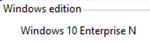
AgoramonteesteISO,porexemplo,comoWinCDEmu(cliquecomobotãodireitonoarquivoISO):
Agora extraia IMAGE_HEALTH.zip para C:/image/ e execute:
link
Cite seu arquivo "leia-me":
This program will run System File Checker and DISM commands to repair an online Windows image and will look for the setup media to use as a repair source
Step 1: Download and Extract > IMAGE_HEALTH.ZIP to a root drive (ie C:\Image_Health ) Step 2: Right-Click IMAGE_HEALTH.CMD > Select Properties > Select Unblock Step 3: Insert your Windows Setup Media ( Mounted ISO or DVD or USB ) Step 4: Right Click on IMAGE_HEALTH.CMD and Run as Administrator
The Preferred Method Of Use Would Be To Select
Option 1 - /ScanHealth > if shows as Repairable, then Option 2 - /RestoreHealth > if shows as missing source files, then Option 3 - /RestoreHealth /source
Note: Dism uses the component store as it's main source for Image Repair, so best to Select Option 2.. Before selecting Option 3 and redirecting the repair source, to the Windows Setup Media..
Option 4 > will analyze the component store, it will tell you if the store can be cleaned up -
Option 5 > will cleanup (Remove) superseded windows files over 45 days old in the component store
Option 6 > will cleanup (Remove) ALL superseded windows files in the component store
Option 7 > will run Revert Pending Dism Actions (UnLock, The Locked Disk Message)
Option 8 > will run System File Checker SFC /Scannow
Option 9 > will run Disk Cleanup Manager in Extended Mode
Option 10 > will run CheckDisk on a Volume, to scan for and fix disk errors..
Option 11 > will run ShowKeyPlus to retrieve windows product key
Option 12 > will export 3rd Party System Drivers into a "Drivers" folder
Option 13 > will run a MS Tool that will Automatically move all the User files from the Windows.old folder to the corresponding locations within your new Windows installation.
Eu também estava recebendo o erro "Falha ao analisar o arquivo XML". Eu encontrei alguns outros posts mencionando o EaseUS que eu tinha usado, e acho que restaurar usando isso estragou a informação da partição de alguma forma. Resumindo, usei o gparted ao vivo para alterar todos os nomes de partições na minha unidade (eles podem ser alterados para qualquer coisa, apenas evite caracteres especiais) e o VSS começou a funcionar imediatamente após a reinicialização.
Descobri que meu defragger estava sendo executado na unidade em que eu estava copiando minha imagem no momento!
Eu executei com êxito a captura de imagem do sistema antes, com o verificador de vírus e o verificador de spam em execução, o que não é um problema.
Verifique se nenhum outro programa está usando a unidade de destino no momento em que você está tirando a imagem (isso incluiria outros programas de backup).
Com isso em mente, vale a pena dedicar sua unidade de destino para que a imagem seja usada apenas para capturar imagens e não usá-la como uma unidade de "backup" geral para outros backups (eu também a usei para " SyncBackPro "para fazer backup do meu código de desenvolvimento .... segundo erro).
Correu para isso - nenhum dos posts existentes ajudou em nada. Eu iniciei meus serviços de servidor e estação de trabalho e ele começou a funcionar. Eles não estão listados como dependências em nenhum lugar, mas aparentemente há algum relacionamento com eles. Pode ser que apenas um desses serviços seja necessário, mas se você interrompeu os serviços por motivos de segurança, isso pode ser o culpado.